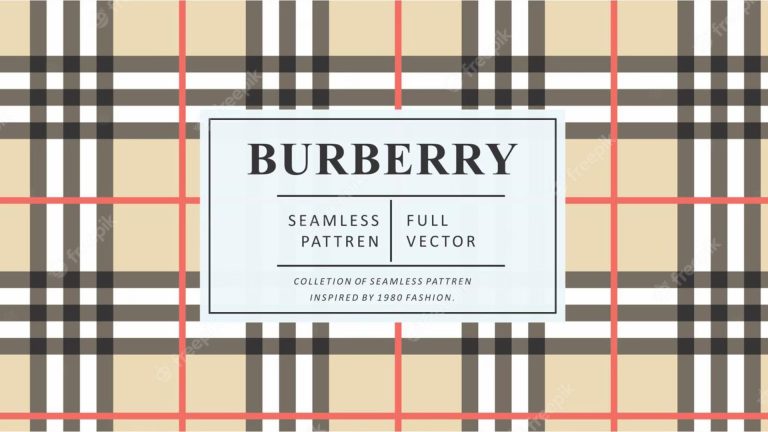Why Fossil Gen 5 Smartwatch Not Turning On: 4 Tips to Fix
One day you wake up, grab some coffee and got your Fossil Gen 5 Smartwatch in your hand. You notice the screen’s dead and you can see not a single pixel lighting up. It is unexpected. Before you stress and reach the Fossil support center, here are some workarounds which helped many users to bring their Fossil Gen 5 Smartwatches back alive. Hopefully, these tips will help you to turn on your device as well.
Possible Fixes to Fossil Gen 5 Not Turning On Issue
Tip 01: Charge your watch again
As the first step, connect your watch to the charger again to see whether the issue will be resolved. If you have already done this, please check the advanced tips from number 02.
Try the below tips when connecting to the charger,
- Use a different wall socket other than the one you used before.
- Remove the watch from the charger immediately if the device becomes too hot when charging. Let it cool down for some time and try again.
- Try to use the original power adapter unit and the cable for the charging.
- Place the watch on the charger correctly and ensure there is nothing between the charger and the device. Both should connect well.
- Clean the charging pins of the watch, cradle, and dock. Use a slightly damp soft cloth for this.
- Check whether the USB adapter is working. You can try to charge your phone using the same adapter to verify any problems with the adapter.
- If possible, check with another charger of the same model.
Tip 02: Force restart your Fossil Gen 5 Smartwatch
- While your watch is on the charger and after around 15 mins of charge, force restart the watch by pressing and holding the middle crown button for at least 30 to 50 seconds.
- The watch will vibrate when it is restarted.
- After vibration, you can release the button and see whether the watch will turn on.
- This method will flush the temporary memory (RAM) of the smartwatch and clear all the running applications in your watch. The problem will be resolved if any application causes your smartwatch to freeze.
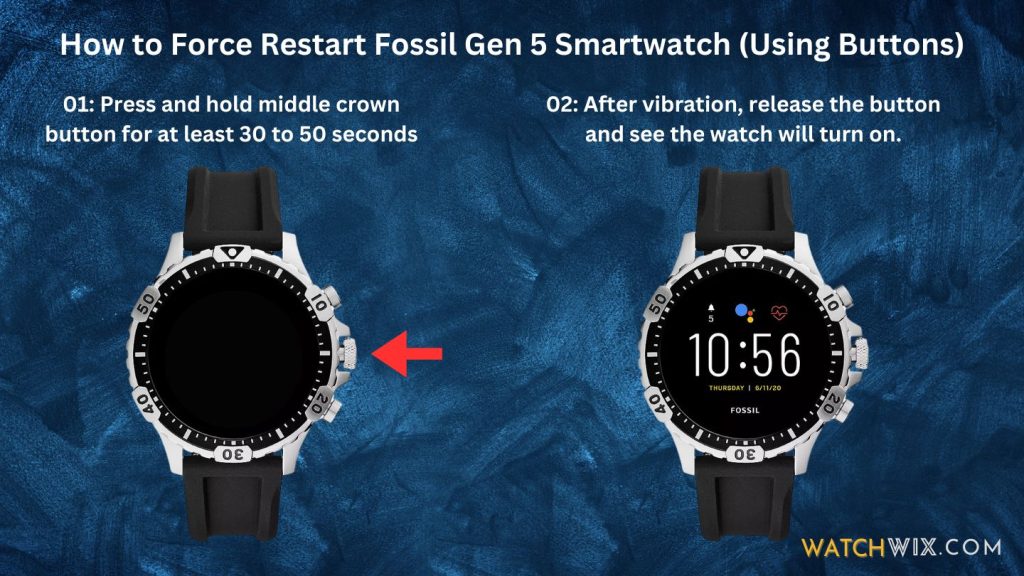
Tip 03: Reboot your Fossil Smartwatch
- Ensure you have kept your watch on the charger for at least 1 hour.
- Press and hold all buttons for at least 30 to 50 seconds until the watch vibrate.
- After you feel the vibration, wait for 5 seconds, and hold the middle button (crown) for a few seconds until the watch gets vibrate again.
- After vibration, you can release the button(s) and see whether the watch will turn on.
- Many users informed us that they got the watch turned on by repeating these steps multiple times.
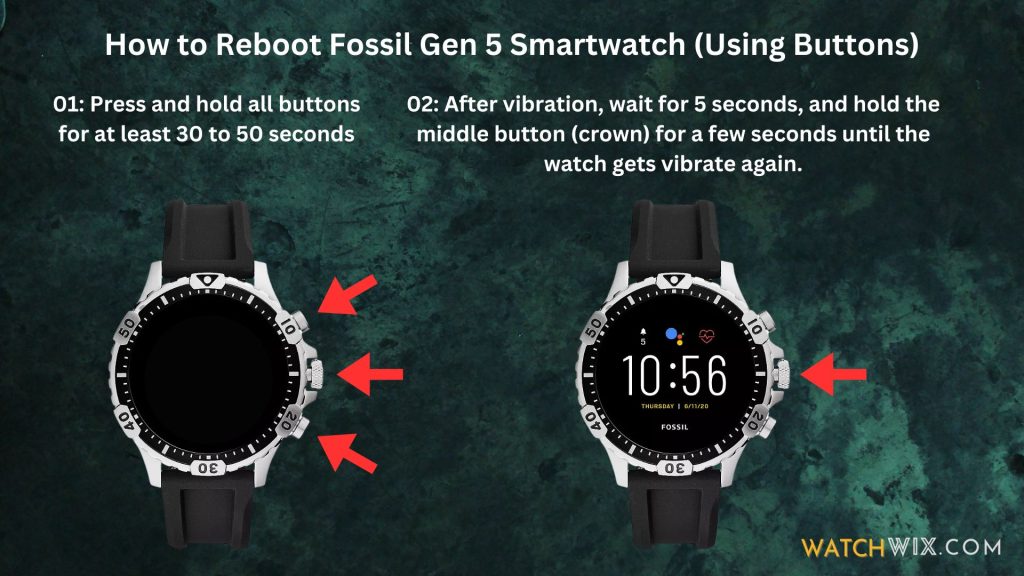
Try below tip if this does not work after several attempts,
- Press and hold all buttons until the watch vibrates four times. You can release the buttons after the fourth vibration. See whether the watch will turn on.
Tip 04: Use the recovery mode to wipe cache partition
- Press the middle crown button and the bottom button together until you feel a vibration. You may see the power off/restart options on the screen, but ignore them and keep pressing the buttons until you feel the vibration and see the console menu (refer to the image below).
- You can short press the middle crown button to navigate the modes and navigate to the “Recovery mode”.
- Long press the middle crown button to launch the “Recovery mode”
- The watch will display a No command screen. You have to press the middle crown button and simultaneously swipe from bottom to top. You will see the recovery mode options on the screen now.
- Swipe down and select “Wipe cache partition”. Long press to start this activity. This will wipe all data from the partition.
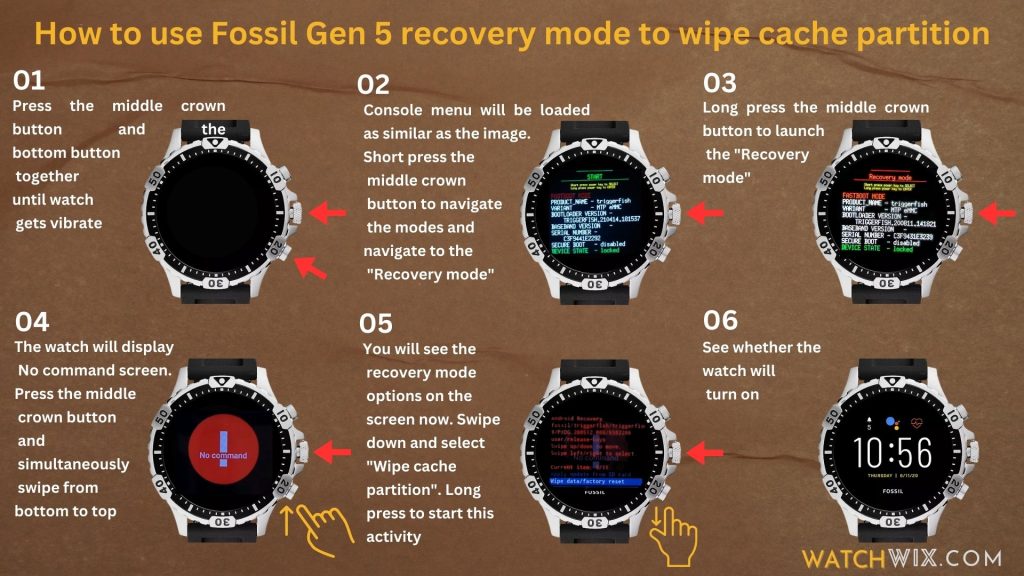
If the problem does not resolve by the above tips, there is a high chance that the problem is with the hardware. You will need to reach out to Fossil’s support to get this fixed.
How to Prevent this Issue Not Happening Again
Prevention is better than doing something to fix it after this issue happens. You can adapt the below prevention methods to keep your Fossil Gen 5 in superb condition.
- Keep both the Wear OS and Smartphone app updated. After the update, wait for some time for your phone to sync with your watch in the app. Software updates usually contain issue fixes and performance improvements.
- Make sure your watch screen is in “Always-on screen”. You can do this by navigating to your phone’s Wear OS app > Advanced settings > enable “Always-on screen”.
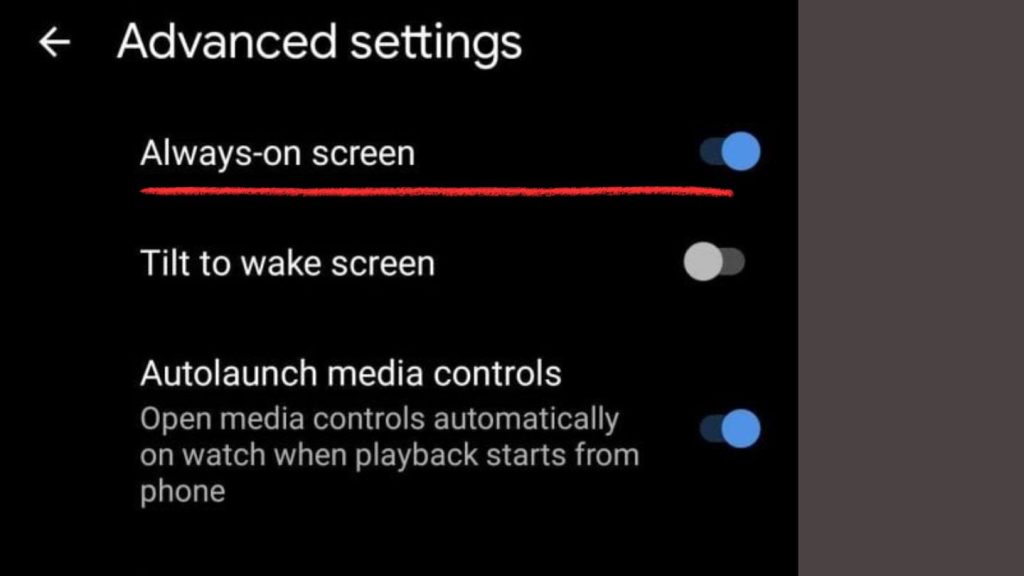
- Avoid using the smartwatch until the battery is almost empty. Always frequently charge your smartwatch as a habit to make sure you are not putting unnecessary stress on the battery to charge it from the beginning.
- If this issue frequently happens, try changing the watch face from Wear OS or Fossil Smartphone Watch
- Make sure you are charging the watch using an original charger. Try charging the watch by changing the port to a different port on your computer or a different wall outlet.
- Don’t expose your Smartwatch to extreme cold or hot temperatures frequently.



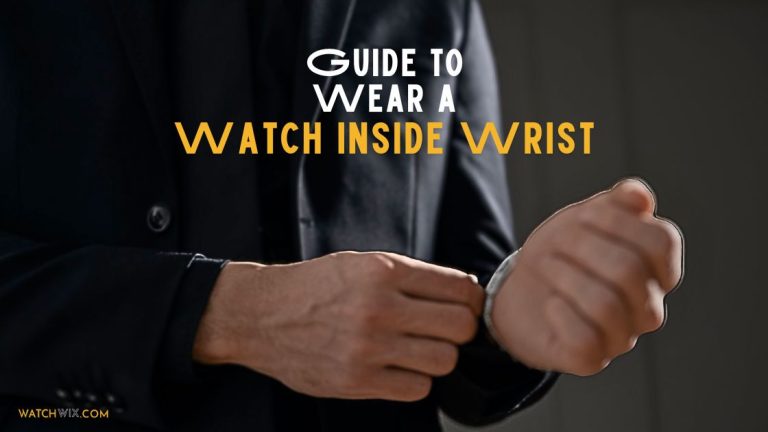
![Importance of Rolex Papers [2024 Detail Guide]](https://watchwix.com/wp-content/uploads/2024/05/Importance-of-Rolex-Papers-768x514.jpg)